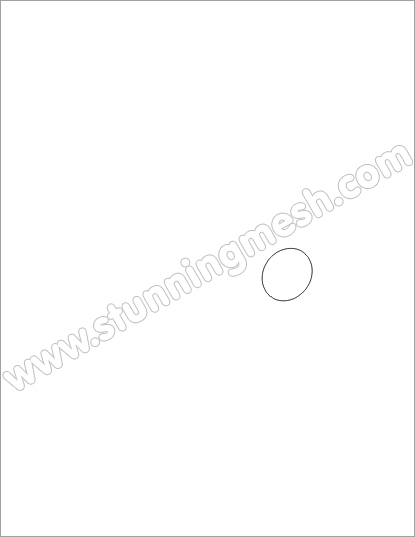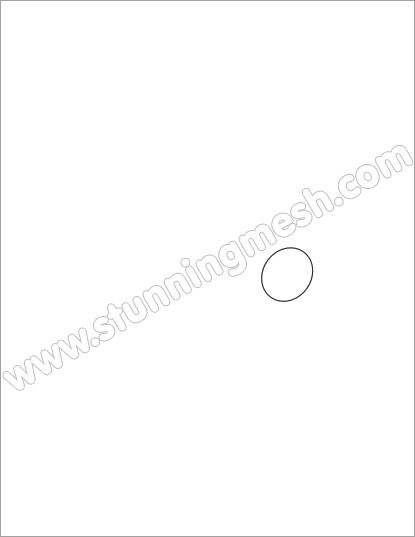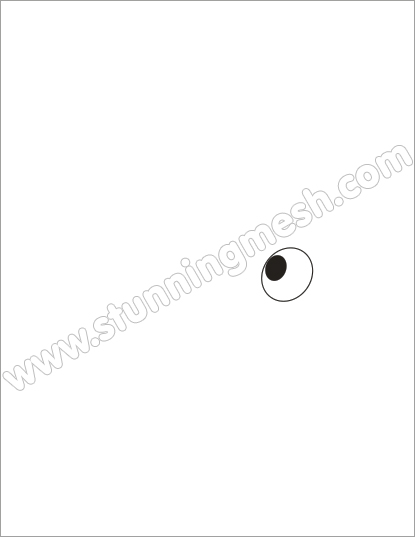This is about Creating Vector Halftones in Corel Draw, Advanced Tutorial. Halftone dots look fantastic in comic illustrations and graphic
design. In today's Quick Tip you will learn some techniques on how to
use vector halftones in your work, and some great tips for both Adobe
Illustrator and Corel Draw. Let's Begin!
What we will be talking about here though is not the printing technique but that cool design effect bearing the same name. You know - the one which depicts objects, gradients etc. through the use of dots. There are many creative ways in which you can use halftones, but the most popular is in drawing retro style images. For example, Ben Mounsey, his use of halftones is superb.
Here are also some of my own works with halftones.

Introduction
As you can see from the title, the software used in this Quick Tip will be Corel Draw. However, the principle described here remains valid for all vector programs. I will separate the Corel technique from the universal theory behind it. If you are a Corel user you can read the entire Quick Tip or just the technical part. If you use other software - you can read only that part of each step - which explains the principle behind it. After that it will be up to you to find the equivalent technique in your software. So, illustrators from everywhere, gather around! Here we go!What is a Halftone?
In the world of printing and design the word 'halftone' has more than one meaning. It was first used in 1850 by William Fox Talbot who is considered to be the inventor of halftone printing. (If you want to learn more about it - read this article on Wikipedia.)What we will be talking about here though is not the printing technique but that cool design effect bearing the same name. You know - the one which depicts objects, gradients etc. through the use of dots. There are many creative ways in which you can use halftones, but the most popular is in drawing retro style images. For example, Ben Mounsey, his use of halftones is superb.
Here are also some of my own works with halftones.